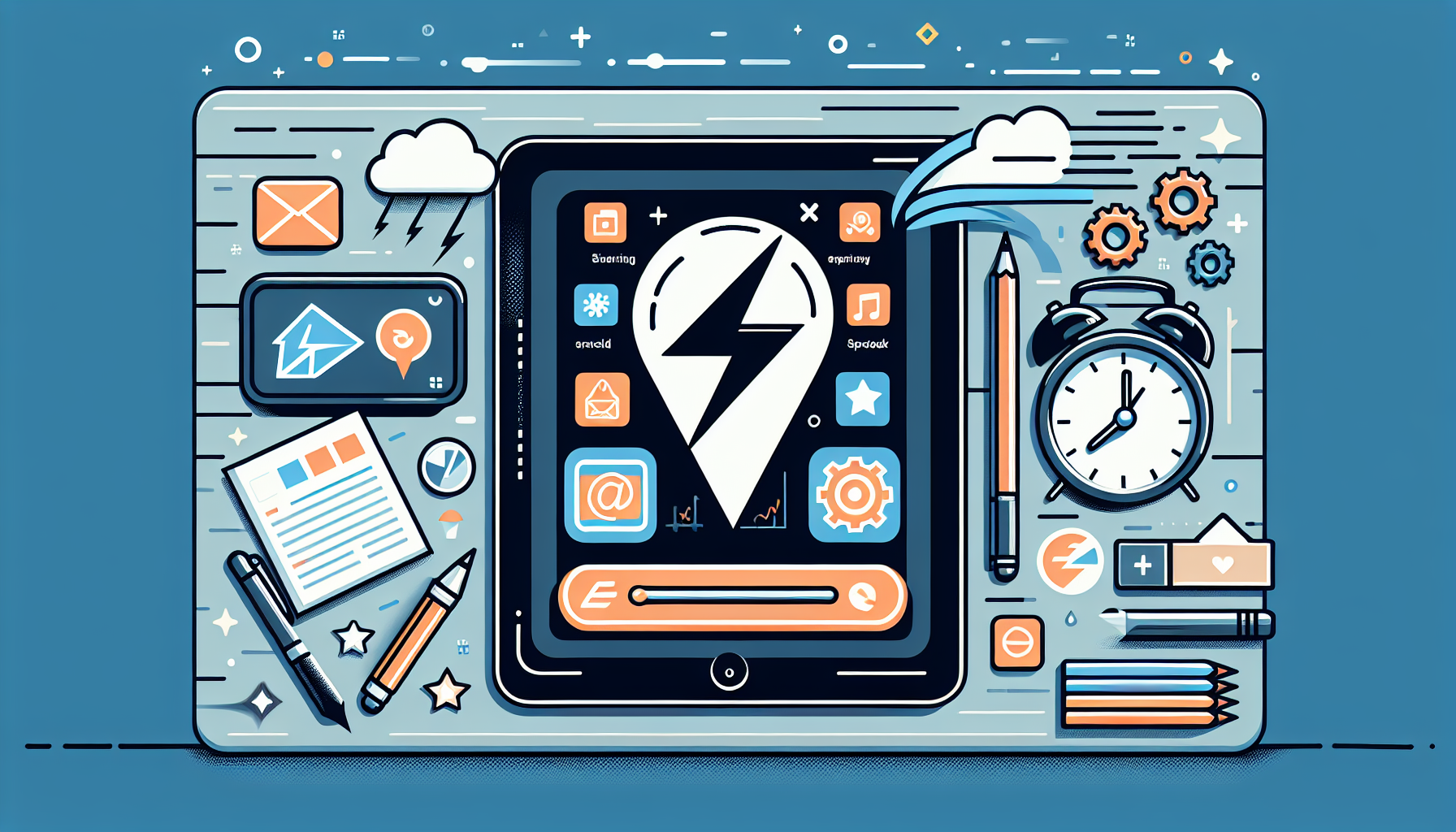Understanding Task Management and Its Importance
Task management is crucial for individuals and teams, ensuring that projects are completed efficiently and deadlines are met. It includes planning, prioritizing, and monitoring tasks. Effective task management can streamline workflow, reduce stress, and boost productivity.
What is Zapier?
Zapier is an automation tool that connects various web applications, allowing users to automate repetitive tasks without the need for coding. By creating “Zaps,” users can trigger actions in one app based on events in another. This capability makes Zapier particularly effective for task management, enabling seamless integration of tools like Trello, Asana, Gmail, Slack, and more.
How Zapier Simplifies Task Management
Zapier simplifies task management by eliminating manual processes, thereby saving time and reducing the chances of errors. Here’s how it achieves this:
-
Automated Task Creation: Automatically generate tasks in your preferred task management tool when new events occur. For instance, when a new email arrives in Gmail, Zapier can create a task in Asana or Trello.
-
Notifications and Alerts: Receive real-time updates about task changes, comments, or deadlines through notifications. For example, you can set up a Zap that sends a Slack message each time a task is assigned to you.
-
Centralized Information: Link multiple apps to keep all project-related information in one place. When an update occurs in one application, Zapier can automatically update related tasks in other applications.
-
Time Tracking: Automate time tracking by connecting your project management tool with a time-tracking application like Toggl. This way, every time a task is updated, the time entry can be created effortlessly.
Getting Started with Zapier
To leverage Zapier for task management, follow these steps:
Step 1: Sign Up for Zapier
Visit the Zapier website and create an account. Zapier offers a free tier, but for advanced features, consider their paid plans.
Step 2: Explore Your App Integrations
Once logged in, browse through over 3,000 app integrations available in Zapier. Identify the apps you use for task management, such as Todoist, Asana, or Wrike, and familiarize yourself with their functionalities.
Step 3: Create Your First Zap
Creating a Zap is as simple as following a few steps:
-
Choose Your Trigger App: Select the app where the initial event occurs. For example, you might select Gmail to trigger a task creation whenever a specific email arrives.
-
Set Up the Trigger: Configure the specifics of the trigger, such as filtering emails by sender or keywords in the subject line.
-
Choose Your Action App: Select the app where you want to send the action. For instance, choose Trello to create a new card.
-
Customize the Action: Set up the necessary details for the action, like assigning it to a team member or setting a due date.
-
Test Your Zap: Run a test to ensure your Zap functions correctly. Zapier will simulate the trigger and perform the action to confirm everything works as planned.
Step 4: Turn On Your Zap
Once you’re satisfied with the test results, turn on your Zap. It will run automatically in the background, streamlining your task management process.
Essential Zaps for Task Management
Here is a selection of practical Zaps that can enhance your task management capabilities:
-
Email to Task: Automatically create tasks from important emails. For instance, set up a Zap that sends emails from specific clients directly to Asana as new tasks.
-
Feedback to Tasks: When feedback forms are submitted through Google Forms, use a Zap to create new tasks in your project management tool for additional action.
-
Social Media Alerts: Connect your social media accounts to automatically create tasks for comments, messages, or mentions that require a response.
-
Calendar Integration: Sync events from Google Calendar to Trello or ClickUp to ensure that you account for project milestones within your task management system.
-
GitHub to Project Management: If you’re a developer, create a Zap that can integrate GitHub issues into your task management system, ensuring that bugs and features are tracked.
Best Practices for Using Zapier in Task Management
-
Limit Your Triggers: Too many triggers can lead to information overload. Only create Zaps that streamline significant workflows and reduce your manual workload.
-
Regularly Review Your Zaps: Technology and workflows change. Regularly assess your Zaps, and keep them updated to ensure they meet your current needs.
-
Use Folders and Labels: Organize your Zaps using folders and labels to make it easy to find and manage them, especially if you create multiple Zaps over time.
-
Leverage Filters and Paths: Use filters to ensure that Zaps run only under certain conditions. This helps maintain clarity and relevance in your workflow.
-
Educate Your Team: Make sure your team is on board with the use of Zapier and understands how it can enhance productivity. Consider creating guides or hosting training sessions to familiarize them with the tools and workflows.
Troubleshooting Common Issues
-
Zap Not Triggering: Ensure that the trigger conditions are correctly set and that you’ve authorized the apps properly. Check Zapier’s task history for errors.
-
Data Not Transferring Correctly: Review the action fields to ensure they align with the data you want to capture from the trigger. Adjust any mapping issues within the Zap settings.
-
Delay in Execution: If you notice delays, this could be due to the plan you’re on—free plans have a longer polling time. Upgrading your plan may help if immediate execution is essential.
-
Monitoring Usage: Track your usage limits and ensure that you’re not exceeding them, especially if you use a free Zapier account, which has limitations.
Conclusion
Utilizing Zapier effectively empowers users to automate their task management processes significantly, leading to improved productivity and reduced manual tasks. The guidance and best practices outlined here provide a comprehensive approach to leveraging Zapier for effective task management.