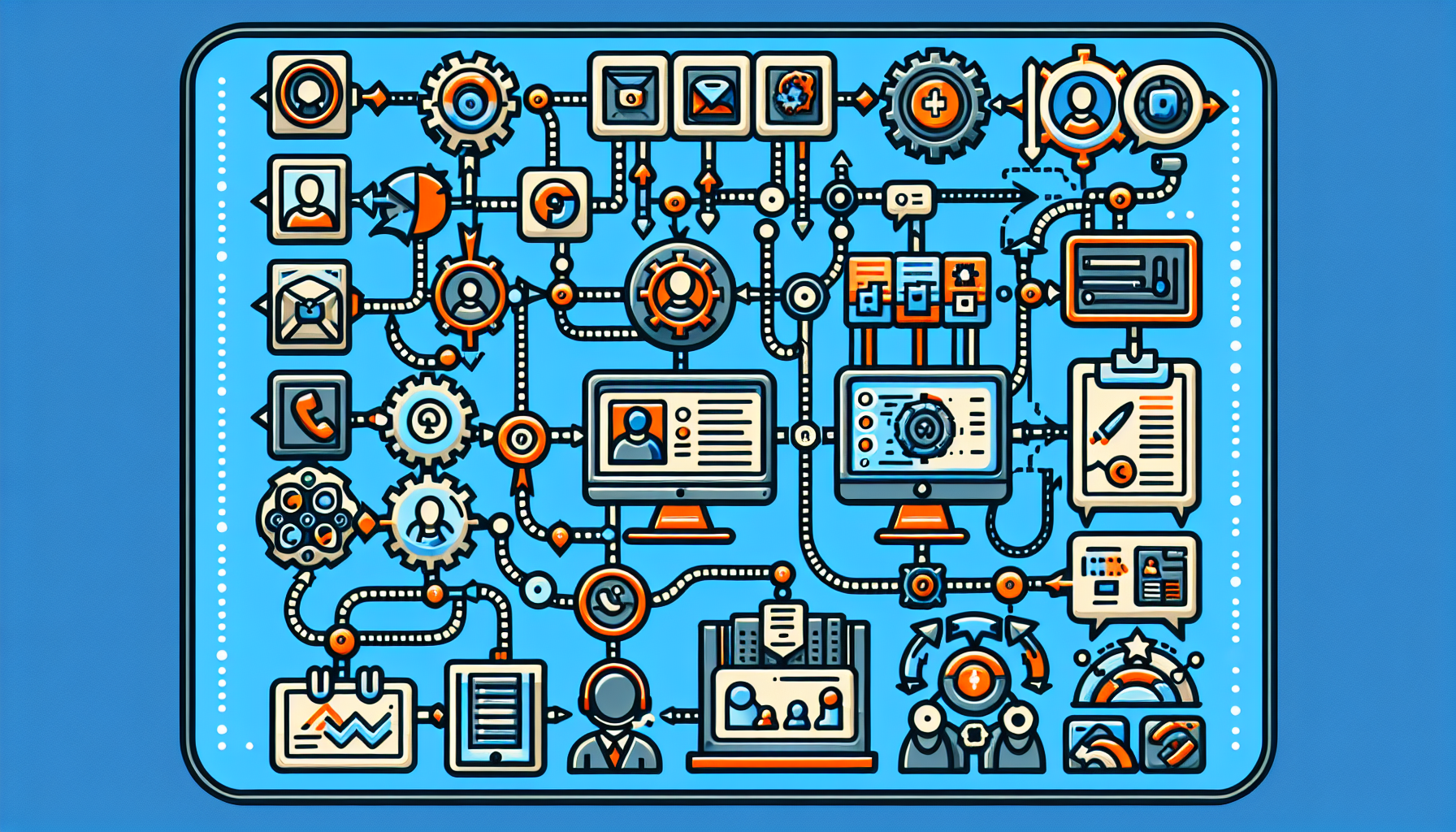A Comprehensive Guide to Using N8N for Seamless CRM Automations
What is N8N?
N8N is an open-source workflow automation tool that allows users to connect various applications and services to automate repetitive tasks and manage workflows efficiently. Unlike traditional automation platforms, N8N provides a visual interface for users to create complex workflows without writing extensive code. It supports numerous integrations, making it an ideal choice for automating Customer Relationship Management (CRM) processes.
Why Use N8N for CRM Automation?
- Flexibility: As an open-source solution, N8N offers unparalleled flexibility to customize workflows as per business needs.
- Cost-Effective: N8N can be self-hosted, providing a budget-friendly alternative to expensive automation tools.
- Community Support: With a growing community, users can access numerous resources, forums, and plugins to enhance functionality.
Setting Up N8N
- Installation: You can set up N8N locally using Docker or directly on your server. Follow the official N8N installation documentation for detailed instructions.
- User Interface: Once installed, access N8N using your web browser. Familiarize yourself with the interface, focusing on the workflow canvas, node library, and execution logs.
Creating Your First Workflow
- Start a New Workflow: Click the “New” button on the N8N dashboard to create your first automation.
- Add a Trigger: Choose a starting point for your workflow. For CRM integrations, consider using triggers like “New Lead” from your CRM platform.
- Include Actions: After setting your trigger, add actions using nodes (e.g., “Send Email”, “Create Record”) that can perform tasks based on the triggers.
Integrating with Popular CRM Platforms
-
Salesforce Integration:
- Node Setup: Add the Salesforce node and authenticate using your credentials.
- Data Operations: You can automate tasks like creating a new lead when a form is submitted on your website.
-
HubSpot Integration:
- Node Authentication: Use the HubSpot node to connect your account. Once integrated, you can automate follow-up emails based on newly added contacts.
- Social Engagement: Publish social media posts automatically whenever new content is created in your CRM.
-
Zoho CRM:
- Node Configuration: Choose functions such as adding new contacts or updating lead statuses automatically when certain criteria are met.
- Webhooks: Use webhooks to trigger workflows based on specific customer actions.
Advanced Automation Scenarios
-
Lead Scoring Automation: Create a workflow to analyze leads’ activities, update their scores, and notify sales reps based on these scores.
-
Data Enrichment: Automatically enrich your CRM data using external APIs (like Clearbit) whenever new leads are entered.
-
Automated Reporting: Set up a scheduled workflow to pull data from your CRM, summarize it, and send reports to stakeholders weekly.
Optimizing Your N8N Workflows
-
Error Handling: Implement error handling by using the built-in “Error Trigger” node. This ensures any failures are captured and logged.
-
Conditional Triggers: Use IF nodes to create conditions for automating specific paths in your workflow, enabling advanced logic.
-
Rate Limiting: Be cautious of API limits on CRM platforms. Use the built-in N8N rate limiter to prevent overwhelming your API connections.
Maintaining Workflow Efficiency
-
Testing: Thoroughly test each workflow before deploying it. Use the “Execute Workflow” feature to debug and fix any issues.
-
Documentation: Regularly document your workflows for future reference. This practice enhances collaboration among team members.
-
Version Control: Utilize N8N’s versioning to keep track of changes in workflows. This is crucial when multiple users are involved.
Using N8N’s Built-in Features for CRM Management
-
Data Transformation: Use the Code node to write JavaScript for more complex data transformations that aren’t supported natively by other nodes.
-
Triggers and Webhooks: Use webhooks to connect with external systems in real time, allowing instant updates to your CRM.
-
N8N Community Nodes: Explore community-developed nodes to extend functionality without heavy customization, catering to niche automation needs.
Security Considerations
- Data Protection: Ensure sensitive information, like API keys and customer data, are stored securely. Use environment variables instead of hardcoding credentials.
- User Management: Utilize N8N’s user management features to restrict access to specific workflows based on roles. This is particularly important in multi-user environments.
Monitoring and Analytics
- Execution History: Regularly check the execution history of your workflows to identify bottlenecks or failures.
- Response Time Metrics: Monitor how quickly your workflows execute to determine if optimizations are necessary.
Implementing Feedback Loops
Encourage feedback from sales and marketing teams regarding the efficiency of workflows. Use this input to continually iterate and improve your automation processes.
Conclusion and Future Steps
While N8N offers a robust platform for CRM automation, continually exploring new nodes, integrations, and community resources can further enhance capabilities. Keep an eye on updates from the N8N community to leverage upcoming features and improvements. By maintaining diligent monitoring and a proactive approach to workflow management, businesses can ensure their CRM systems thrive, leading to improved customer relationships and business growth.