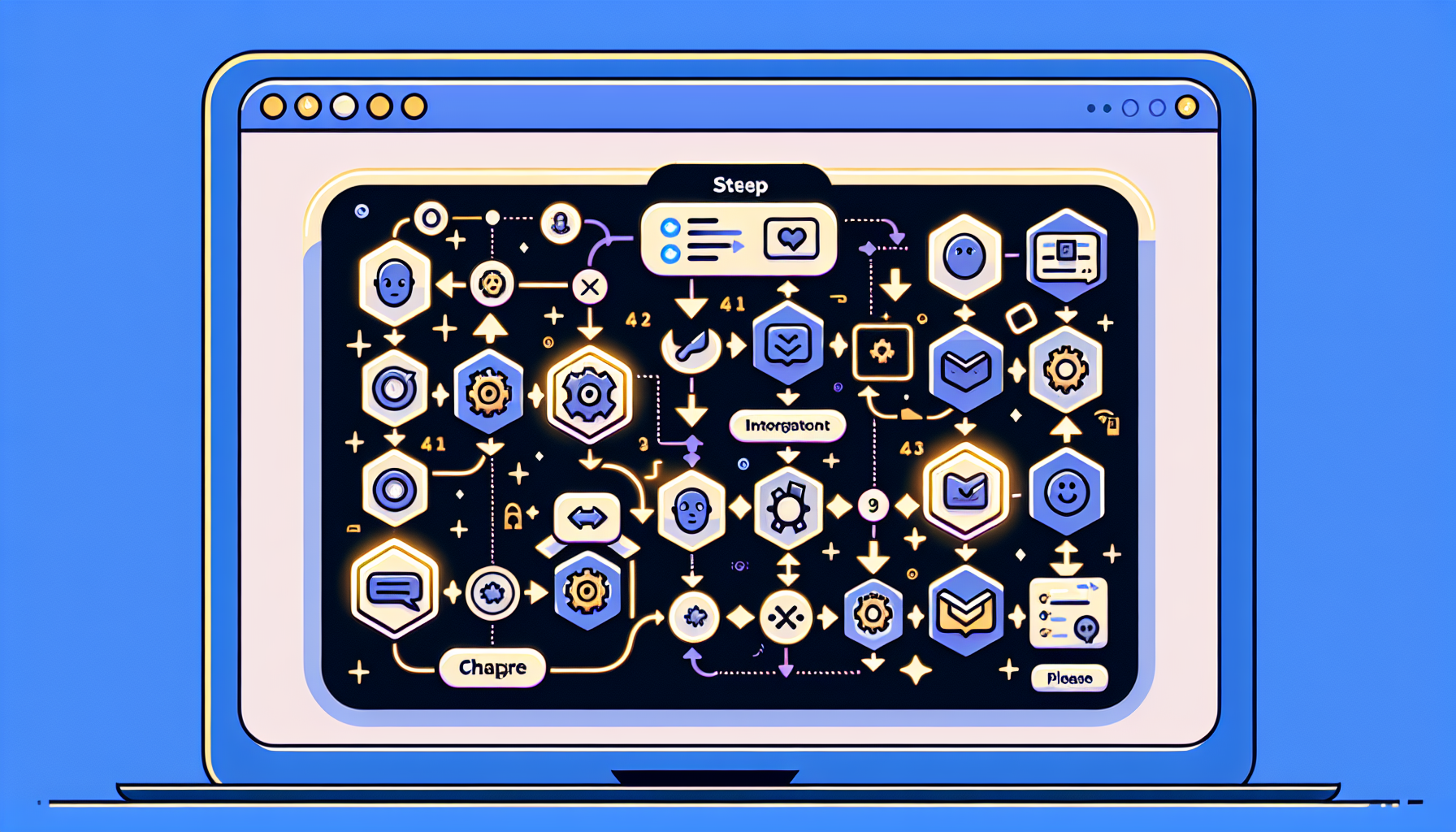Understanding Zapier and ChatGPT Integration
Zapier is a powerful automation tool that allows users to connect different applications to streamline workflows and automate repetitive tasks. It acts as a bridge between various online services, enabling them to communicate and perform tasks without manual intervention. ChatGPT, an advanced conversational AI developed by OpenAI, offers interactive, human-like text-based communication capabilities. Integrating these two tools can revolutionize workflows, making them more efficient and saving valuable time.
Getting Started with Zapier
-
Sign Up for a Zapier Account
- Visit the Zapier website and create a free account.
- Choose a plan that fits your needs; the free plan allows for basic automation.
-
Familiarize Yourself with the Dashboard
- Once logged in, you’ll see the main dashboard where your “Zaps” (automated workflows) are managed.
- Explore the existing Zaps or create a new one from scratch.
Setting Up ChatGPT
-
OpenAI API Key
- Go to the OpenAI website and sign up for access to the API.
- Once your account is set up, obtain your API key. This key is necessary for making authorized requests to ChatGPT.
-
Understand API Documentation
- Familiarize yourself with the OpenAI API documentation. Knowing endpoints, request formats, and response structures is crucial for effective integration.
- Ensure you understand how to format requests to ChatGPT, particularly the parameters for your messages.
Creating Your First Zap
-
Choose Your Trigger App
- Click on ‘Make a Zap’ on the Zapier dashboard.
- Select a trigger app that will start your workflow. For instance, Google Sheets, Gmail, or even Slack.
-
Setting Up the Trigger
- Once you select the trigger app, follow the prompts to configure the desired trigger event, such as “New Row” in Google Sheets.
- Connect your account and test the trigger to ensure Zapier can pull in data correctly.
-
Choosing an Action App
- Now, select the Action app, which will respond to the trigger. In this case, look for “Webhook by Zapier,” as it allows you to send requests directly to the OpenAI API.
-
Configuring the Action
- Choose the action event as “Custom Request.” This is where you can specify parameters to communicate with ChatGPT.
- Set the method as POST, and enter the OpenAI API endpoint, which is usually
https://api.openai.com/v1/chat/completions.
Setting Up the Webhook
-
Configuring Webhook Parameters
- In the ‘Data’ section of the webhook, provide the necessary parameters such as:
model: e.g.,gpt-3.5-turbomessages: An array containing an object withroleandcontent. You can map data from the trigger here for dynamic responses.
Example:
{ "model": "gpt-3.5-turbo", "messages": [ {"role": "user", "content": "Hello ChatGPT, how can you assist me today?"} ] } - In the ‘Data’ section of the webhook, provide the necessary parameters such as:
-
Adding the API Key
- Under the ‘Headers’ section, include the Authorization header as follows:
Authorization: Bearer YOUR_API_KEY
- Under the ‘Headers’ section, include the Authorization header as follows:
-
Testing the Webhook
- Before proceeding, test the webhook to verify that it communicates correctly with the OpenAI API.
- Check the API response to ensure that ChatGPT is returning the expected replies.
Mapping the Response
-
Handling the Response
- After testing, add a second action step where you can process the response from ChatGPT.
- Use another app of choice (e.g., Slack or Email) to send the reply to your designated channel or inbox.
-
Setting Up the Action
- Select the appropriate action for the app (e.g., “Send Channel Message” for Slack).
- Map the ChatGPT response to the message body, ensuring that the output text is displayed correctly.
Fine-Tuning Your Zap
-
Adding Filters
- Optionally, add filters to only respond to specific types of messages or data entries.
- This helps keep conversations relevant and manageable.
-
Incorporating Delays (if Necessary)
- If your workflow requires time between responses or actions, you can add delay steps.
- This helps mimic a more natural conversation pace.
-
Testing the Full Workflow
- Execute multiple tests to confirm that the entire workflow runs smoothly from trigger to response.
- Check for various scenarios to ensure robustness in handling different inputs.
Monitoring and Maintenance
-
Check Task History
- Regularly monitor the task history in Zapier to analyze how many tasks have been executed successfully versus those that have failed.
- Troubleshoot any errors by reviewing the detailed logs provided by Zapier.
-
Updating API Keys and Integrations
- Keep track of your OpenAI API key, and ensure it stays secure.
- As software updates and changes happen, revisit your integrations to ensure compatibility and optimize performance.
Best Practices for Effective Integration
-
Optimize Prompts
- Spend time crafting effective prompts for ChatGPT to maximize the quality of responses.
- Tailor inputs based on the specific context of the trigger to get more relevant output.
-
Set Up Multiple Zaps
- Consider creating multiple Zaps to manage different types of interactions or workflows.
- This modular approach allows for more flexibility and specialized responses.
-
Document Your Workflows
- Maintain documentation of each Zap, explaining its function and settings.
- This helps with troubleshooting and makes the maintenance process much easier over time.
-
Feedback Loop
- Establish a feedback mechanism that allows users to rate the responses from ChatGPT.
- This feedback can help in adjusting prompts and improving overall interaction quality.
Additional Resources
-
Zapier Blog and Help Center
- Leverage the resources provided by Zapier, including tutorials, best practices, and community forums for troubleshooting.
-
OpenAI Community
- Engage with the OpenAI community to share experiences, gain insights, and explore innovative use cases for ChatGPT.
-
Regular Updates
- Keep up-to-date with new features from both Zapier and OpenAI to optimize your workflows further and harness the latest advancements in AI technology.
This comprehensive guide will enable you to effectively integrate Zapier and ChatGPT, turning your ideas into actionable automated workflows that maximize productivity and streamline communication efficiently.