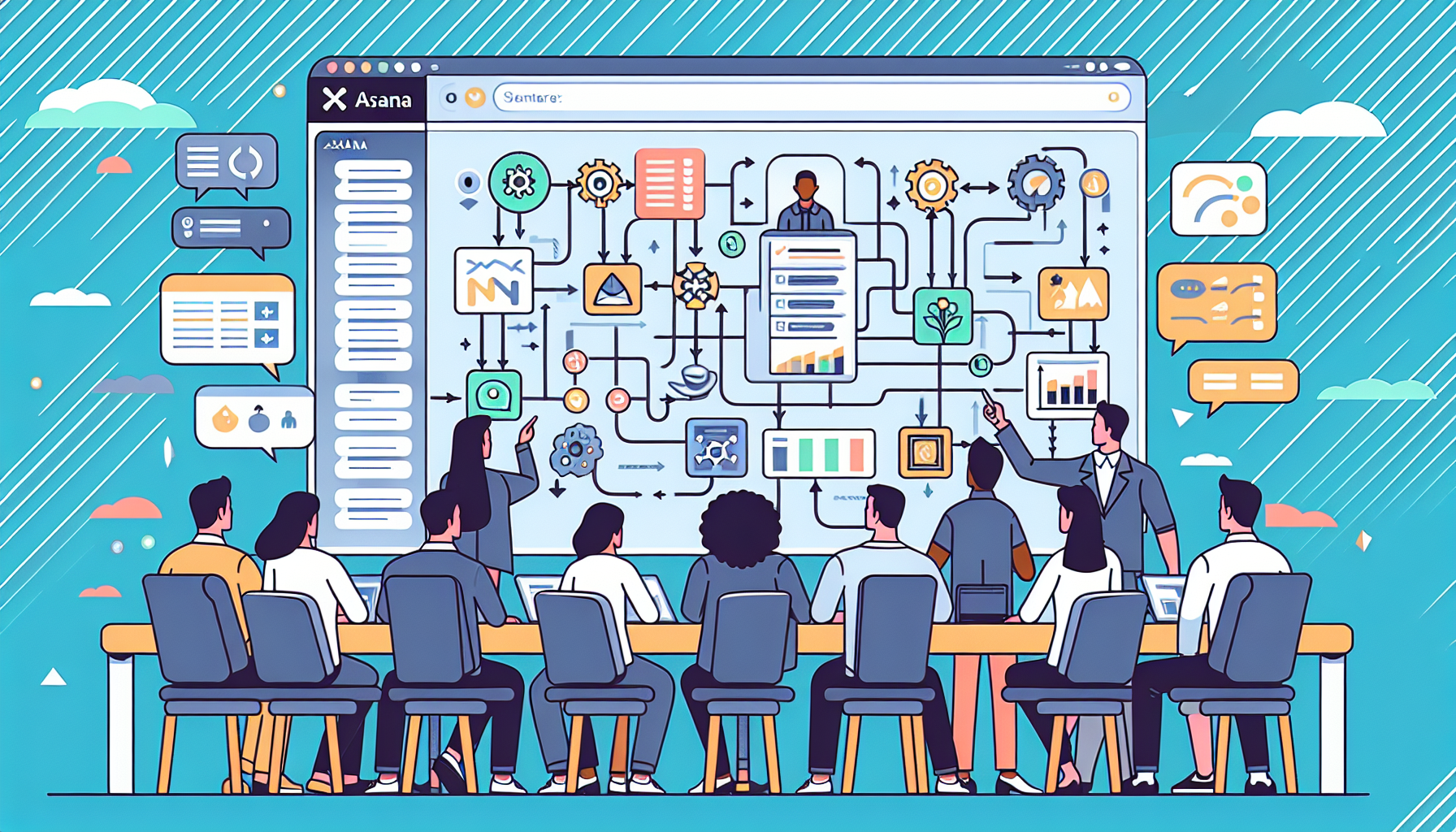Understanding the Basics of Automated Workflows in Asana
To set up automated workflows in Asana effectively, it’s essential first to grasp the concepts of tasks, subtasks, projects, sections, and due dates. Asana allows teams to organize work visually and systematically, making it an excellent choice for project management. Workflows help streamline processes and minimize repetitive tasks, enhancing productivity.
The Importance of Automation in Project Management
Automation in project management helps save time, reduces the risk of human error, and ensures the timely completion of tasks. With Asana, teams can automate recurring tasks, reminders, status updates, and communications, allowing team members to dedicate more time to critical work.
Setting Up a Project
-
Create a New Project:
- Navigate to the “Projects” tab in Asana and click on “New Project.”
- Choose a project template that best fits your workflow, or start from scratch. Templates are helpful for common project types and provide a structured framework.
-
Define Tasks and Sections:
- Break down the project into manageable tasks and sub-tasks. Each task should represent a discrete piece of work necessary for project completion.
- Organize tasks into sections to categorize them, making it easier to track progress. Sections can be based on phases, priorities, or departments.
-
Assign Responsibilities:
- Clearly define who is responsible for each task by assigning team members to specific tasks. This helps with accountability and ensures everyone knows their role in the project.
Automating Task Management
-
Utilizing Asana Rules:
- Asana’s Rules feature allows users to automate workflows within a project. Click on “Customize” in the upper-right corner of your project view, then select “Rules.”
- Choose a trigger (e.g., when a task is marked complete) and define an action (e.g., moving the task to a different section or notifying a team member). This automation can significantly reduce manual task management.
-
Setting Up Due Dates and Recurrences:
- For tasks that recur, use the “Due Date” feature to set recurrence options. This allows Asana to recreate tasks at the chosen frequency, alleviating the need for manual entry.
-
Task Dependencies:
- Use task dependencies to manage workflows. By linking tasks that are dependent on one another, Asana can automatically update statuses and notifications. Setting up dependencies ensures that team members focus on critical tasks in the right order.
Automating Notifications and Communication
-
Utilizing Asana’s @mentions:
- Use @mentions in task comments to notify team members who may need to engage with specific tasks. This functions as an automatic reminder, enhancing communication without needing external emails.
-
Automatic Updates and Reminders:
- Configure automatic status updates to keep the team informed on project progress. For instance, set a rule to update assignees when a task is moved to completion.
- Use the “Task Due Reminder” feature to automate notifications for due tasks. Set reminders to alert team members via email or in-app notifications.
Integration with Other Tools
-
Asana Integrations:
- Enhance automation by integrating Asana with tools your team already uses, such as Slack, Google Drive, or Microsoft Teams. Finding the right integration helps streamline your workflow further.
- For example, you can set up a Zapier integration that triggers Asana tasks based on activity in Google Calendar, ensuring tasks align with your team’s calendar events.
-
Create Webhooks:
- For more complex automation setups, consider using Asana’s API to create webhooks. This approach demands programming skills but allows for customized responses to specific changes in Asana tasks.
Monitoring and Adjusting Workflows
-
Track Progress with Asana Reports:
- After setting up automated workflows, leverage Asana’s reporting features to track performance and task completion rates. Assess which automation rules are successful and which need adjustments.
- Regularly review project dashboards to understand bottlenecks and workload distribution.
-
Soliciting Feedback:
- Engage your team in providing feedback about the automated workflows. Understanding their experiences can help identify any areas where automation may not be working as intended.
Continuous Improvement of Workflows
-
Iterate Your Processes:
- As teams grow and project needs evolve, workflows must be reevaluated. Periodically assess automated processes and refine them to enhance efficiency and effectiveness.
-
Conduct Workflow Training:
- Regularly train team members on how to utilize new automation features. Comprehensive understanding fosters better use of Asana’s capabilities and minimizes the likelihood of process disruption.
Specific Tips for Enhanced Asana Automation
-
Utilize Custom Fields:
- Create custom fields to capture pertinent data for tasks. Automation can then be set up to trigger based on field data (e.g., if the priority is “High,” automatically assign the task to a manager).
-
Automate Client Communication:
- If your projects require client updates, consider integrating Asana with email automation tools. This setup can automate sending updates based on task status changes.
-
Leverage Timeline and Calendar Views:
- Use the Timeline or Calendar views to visualize automated tasks. These views help in understanding project flow and future deadlines, ensuring everyone stays aligned.
-
Experiment with Timeline Automation:
- Automate timeline adjustments to ensure dates stay relevant. If a task is delayed, automatically push dependent tasks to prevent misalignment in timelines.
Managing Permissions and Visibility
-
Adjusting Team Permissions:
- Set appropriate permissions for team members regarding who can create or modify automated rules. Limiting access can prevent confusion and ensure the integrity of workflows.
-
Visibility Settings:
- Customize visibility settings for sensitive projects. Automated notifications can still be sent without exposing all project details to every member, preserving confidentiality as needed.
By thoroughly understanding and implementing these features, teams can transform their operational efficiency, enhancing their ability to collaborate and successfully execute projects. Automated workflows in Asana can lead to greater productivity, cohesive teamwork, and enhanced project outcomes.