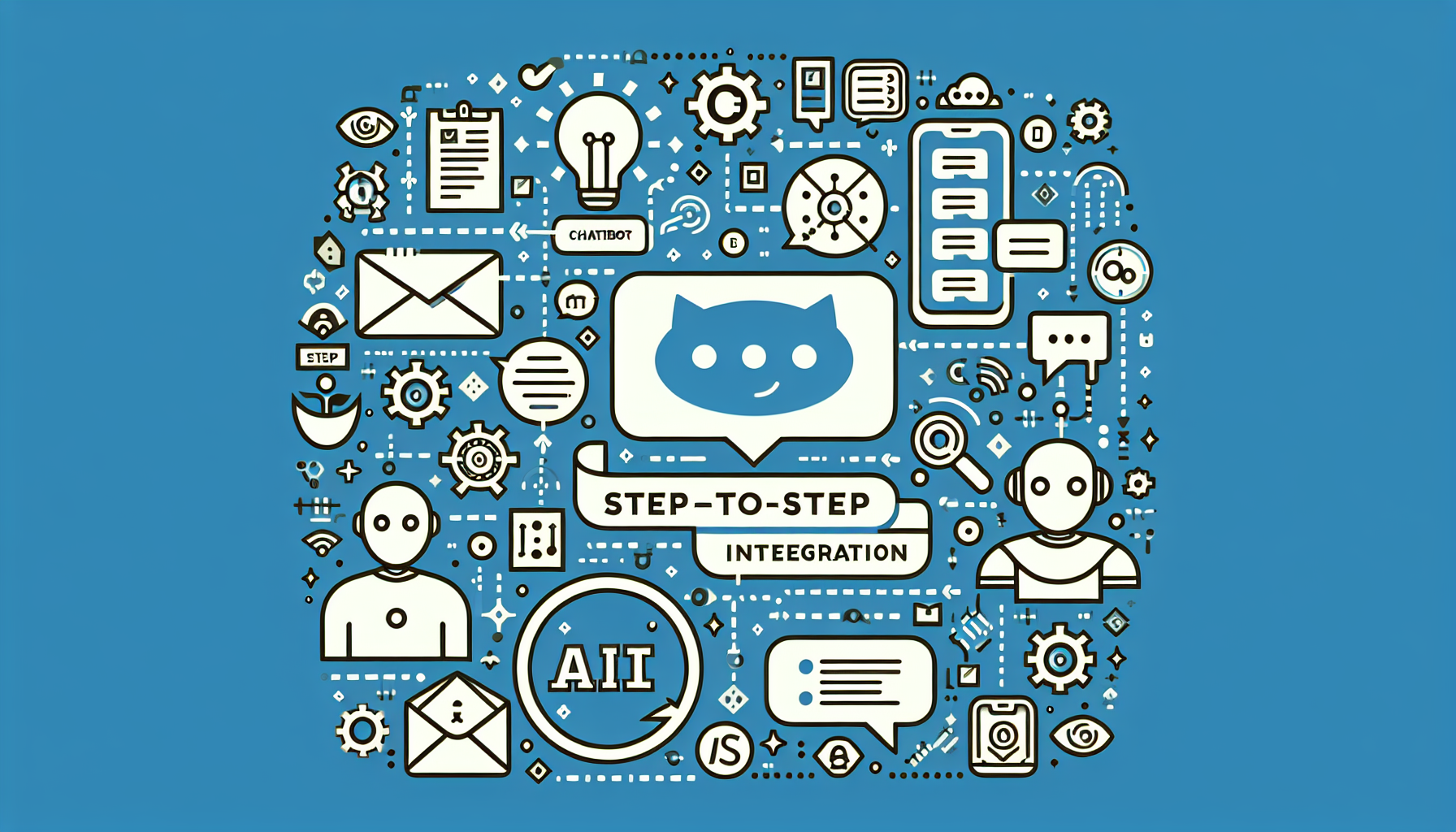Step-by-Step Integration: Connecting ChatGPT
Understanding ChatGPT
ChatGPT is an advanced language model developed by OpenAI, designed to generate human-like text based on the input it receives. It can be utilized for a multitude of applications including customer support, content creation, programming assistance, and more. In order to effectively harness ChatGPT’s potential, it is crucial to integrate it into your applications seamlessly.
Step 1: API Access
To begin with, obtaining access to the ChatGPT API is imperative. Visit the OpenAI platform’s API section. You will need to create an account if you don’t already have one. After signing up, you can manage your API keys through the user dashboard. Make sure to securely store your API key as it will be required for future integration.
-
Create an OpenAI Account:
- Navigate to the OpenAI website and sign up.
- Complete the required verification and obtain access.
-
Generate an API Key:
- Access your user dashboard.
- Locate the API keys section and generate a new key.
- Store the API key in a secure manner to avoid unauthorized usage.
Step 2: Choose Your Environment
Decide on which development environment you will be using for the integration. ChatGPT can be easily integrated into various platforms and programming languages including JavaScript, Python, React, or even server-side applications. Here, we’ll focus on Python for its simplicity and powerful libraries.
Setup Python Environment:
-
Install Python:
- Download and install Python from the official Python website.
- Verify installation by running
python --versionin the terminal.
-
Install Required Libraries:
Use pip to install necessary libraries, primarily therequestslibrary for API calls.pip install requests
Step 3: Making Your First API Call
Now that you have API access and an appropriate environment set up, it’s time to make an API call to interact with ChatGPT.
Sample Python Code:
import requests
def call_chatgpt_api(prompt):
api_key = 'YOUR_API_KEY_HERE'
headers = {
'Authorization': f'Bearer {api_key}',
'Content-Type': 'application/json'
}
data = {
'model': 'gpt-3.5-turbo',
'messages': [{'role': 'user', 'content': prompt}],
'max_tokens': 150
}
response = requests.post('https://api.openai.com/v1/chat/completions', headers=headers, json=data)
return response.json()
# Example usage
user_prompt = "What are the benefits of using ChatGPT for businesses?"
response = call_chatgpt_api(user_prompt)
print(response['choices'][0]['message']['content'])In the above code:
- Replace
YOUR_API_KEY_HEREwith your actual API key. - The
promptvariable can contain any user query, which you wish ChatGPT to respond to.
Step 4: Handling Responses
Once you receive a response from ChatGPT, you will likely want to handle and display the output properly. Understanding the structure of the JSON response is crucial.
- The primary output you’re interested in is located under the
choicesarray. Each choice holds a specification of the model’s response. - The relevant text is found in
choice[0]['message']['content'].
Example of response handling:
try:
if 'choices' in response and len(response['choices']) > 0:
answer = response['choices'][0]['message']['content']
print("ChatGPT says:", answer)
else:
print("No response received.")
except Exception as e:
print("Error:", e)Step 5: Refining User Input and Output
To enhance your application, consider adding features such as:
- Dynamic User Input: Implement ways for users to enter prompts via a user interface instead of hard-coding them.
- Output Formatting: Use libraries like
richfor better console output orFlaskfor web-based interfaces.
Step 6: Implementing Advanced Features
Explore the advanced capabilities of ChatGPT to take your integration further. Some features to consider include:
- Fine-tuning Responses: Modify the
temperatureparameter in your API call to adjust the creativity of responses. A lower temperature yields more deterministic outputs, while a higher temperature generates diverse answers.
data['temperature'] = 0.7 # Range between 0 and 1- Session Management: Implement context handling by maintaining a history of messages in the format required by the API, allowing the model to provide contextually relevant responses over prolonged interactions.
messages = [{'role': 'system', 'content': 'You are helpful.'}, {'role': 'user', 'content': user_prompt}]
data['messages'] = messagesStep 7: Error Handling and Rate Limiting
When interacting with an API, it’s essential to implement robust error handling and be mindful of rate limits set by OpenAI.
- Error Response Handling:
Catch and evaluate HTTP errors to improve user experience by providing meaningful messages or fallbacks.
if response.status_code != 200:
print("API Error:", response.json().get('error', 'Unknown error occurred.'))- Rate Limiting:
Monitor the frequency of your API calls and make sure to adhere to the guidelines provided by OpenAI to avoid temporary bans or throttling.
Step 8: Security Considerations
Always prioritize secure handling of your API key. Avoid hardcoding keys directly into your source code. Instead, consider using environment variables or encrypted secrets in production environments.
-
Environment Variables: Use Python’s
oslibrary to securely access your API key.import os api_key = os.getenv('OPENAI_API_KEY') -
Configuration Files: You can also manage configuration separately, ensuring they are not included in version control (e.g., by listing them in a
.gitignorefile).
Step 9: Deployment
Once your integration is finalized and thoroughly tested, consider deploying your application. Depending on the setup, you may deploy via cloud services like AWS, Azure, or Heroku.
- Containerization: Use Docker to create containers that encapsulate your application and simplify deployment across environments.
- CI/CD Integration: Set up continuous integration and delivery pipelines for automatic testing and deployment upon code changes.
Step 10: Monitoring and Feedback Loop
Lastly, establish a monitoring system to keep track of API usage metrics and interaction quality. Gather user feedback to further optimize the ChatGPT integration experience.
- Logging Implementations: Employ logging to track API calls, responses, and errors, enabling faster troubleshooting.
- User Surveys: Regularly check in with users for their experiences and suggestions for improvement.