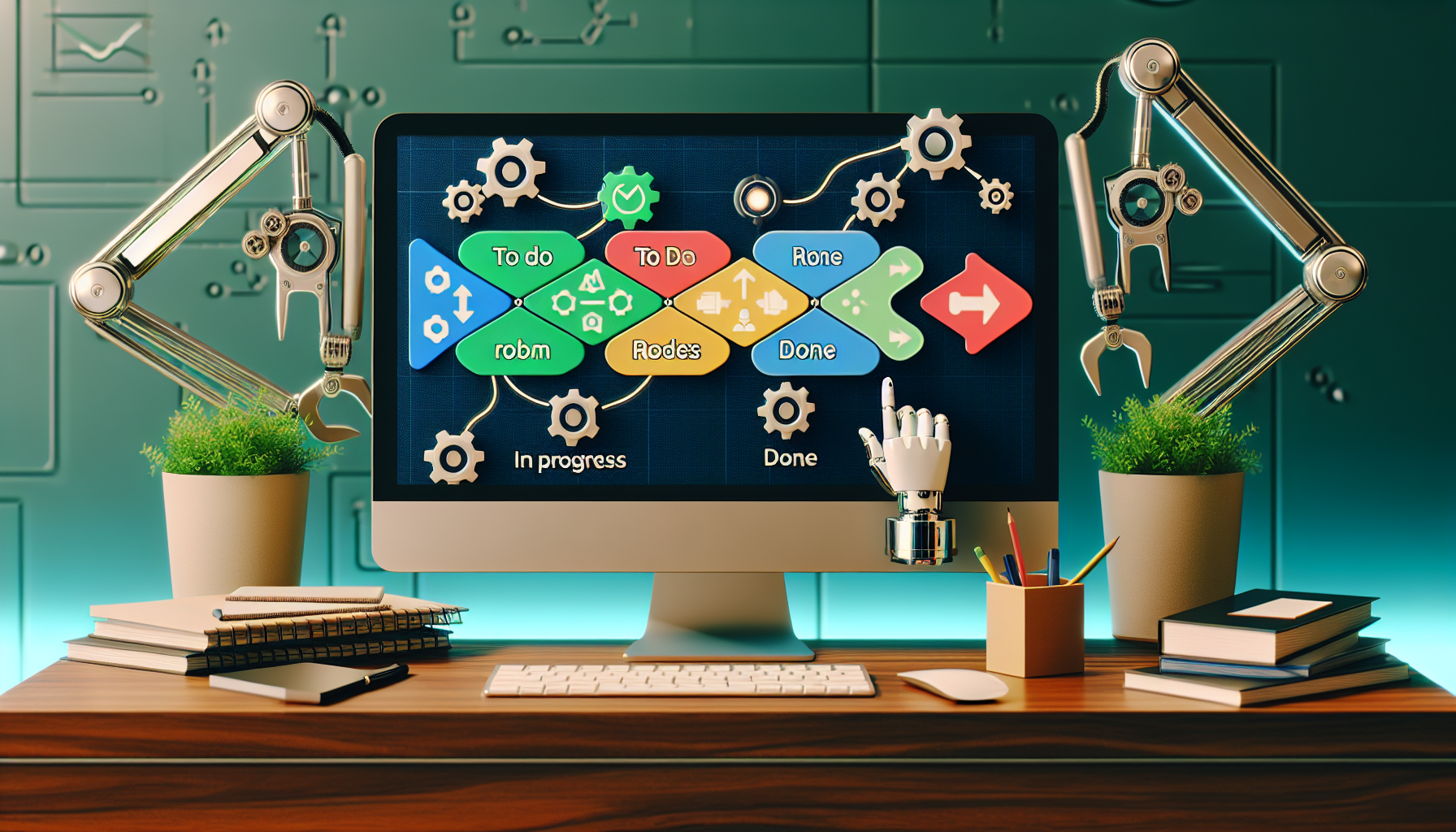Understanding Trello for Project Automation
Trello, a versatile project management tool, allows teams to collaborate and automate workflows. Utilizing Trello for project automation can enhance productivity and streamline processes. Below are tips and best practices to maximize Trello’s automation features.
1. Set Up Your Trello Boards Effectively
Define Your Board Structure:
Create boards that reflect the different stages of your project. Popular structures include “To Do,” “In Progress,” and “Done.” This clarity helps in tracking project timelines.
Use Lists Wisely:
Use lists to segment tasks. Each list can represent a distinct phase, sprint, or category. Ensure that the order of your lists flows logically to avoid confusion.
Create Cards with Purpose:
Cards should contain comprehensive details regarding tasks or projects. Utilize checklists within cards for subtasks; this promotes clarity and accountability.
2. Automate with Butler
Introduction to Butler:
Butler is Trello’s built-in automation feature, allowing users to create rules, buttons, and scheduled commands.
Creating Custom Rules:
Establish rules that trigger actions based on specific events. For example, automate moving a card from “To Do” to “In Progress” when you assign a member.
Utilizing Card Buttons:
Card buttons enable one-click actions. For instance, create a button to automatically add a label and due date, reducing manual labor.
Scheduled Commands:
Schedule commands to automate repetitive tasks. For example, set a command that moves cards to an ‘Archive’ list after 30 days of inactivity.
3. Integrate Power-Ups for Enhanced Functionality
Choosing Relevant Power-Ups:
Power-Ups extend Trello’s capabilities. Analyze your team’s workflow and select Power-Ups that suit your project needs, such as Google Drive for file storage or calendar views for deadlines.
Using Automation Power-Ups:
Consider automation-specific Power-Ups, like Zapier or Automate.io, which can trigger actions across multiple platforms. For example, you can automatically create Trello cards from new emails.
Regularly Review Power-Ups:
Continuously assess the relevance of your integrated Power-Ups. Deactivate ones that do not add value to avoid cluttering your workspace.
4. Implement Labels and Tags
Organizing with Labels:
Utilize color-coded labels to categorize tasks effectively. Labels can indicate priority level, task type, or team member responsibility. This visual tool enhances quick assessment.
Search and Filter with Ease:
With labels in place, use Trello’s filter feature to search and display specific tasks efficiently. This is especially useful in larger boards with numerous cards.
5. Templates to Streamline Processes
Creating Custom Templates:
Templates save time by pre-defining card structures. Develop templates for repetitive tasks, such as project kickoff or retrospectives, enabling quick setup.
Utilizing Existing Templates:
Trello offers a variety of pre-built templates for different use cases. Explore these options to inspire your format and tweak them to fit your project needs.
6. Ensure Team Collaboration
Assigning Tasks Clearly:
Use the member assignment feature strategically. Clearly indicate task owners to enhance accountability and communication.
Using Comments for Communication:
Utilize the comment section within cards for discussions. This keeps project-related communications centralized and provides historical context.
Encouraging Frequent Updates:
Encourage team members to provide regular updates on their tasks. This keeps everyone on the same page and allows for proactive adjustments to project timelines.
7. Track Progress and Analyze Data
Setting Due Dates:
Assign due dates to cards to create accountability and urgency. Trello’s calendar view allows you to track upcoming deadlines visually.
Using Burndown Charts:
Implement tools that track your project’s progress over time. This helps visualize completed tasks versus the remaining workload.
Conducting Post-Mortem Analyses:
After project completion, review which automated processes helped and which areas need adjustment. Use these insights to refine future projects.
8. Maintain Board Cleanliness
Regularly Archive Cards:
Archiving cards that are no longer relevant keeps your boards clutter-free. Establish a routine, such as at the end of each week or project phase, to manage archived items.
Review Board Structure Periodically:
Conduct periodic reviews of your board structure. If the workflow has evolved, adapt the board to reflect current practices.
Encouraging Best Practices:
Establish guidelines for how team members should use Trello. Providing training or resources on best practices ensures everyone maximizes the tool’s potential.
9. Utilize Keyboard Shortcuts
Boosting Efficiency with Shortcuts:
Familiarize yourself with Trello’s keyboard shortcuts. This can significantly save time and streamline everyday tasks.
Creating a Shortcut Reference:
Create a cheat sheet of shortcuts for your team. Distributing this resource promotes productivity and reduces the learning curve for new users.
10. Maintain Flexible Practices
Adapting to Changes:
In project management, change is inevitable. Use Trello’s adaptability to revise workflows without disrupting ongoing tasks.
Feedback Loop:
Create a channel for team members to provide feedback about the board setup and automation features. Iteratively enhancing the tool based on actual usage can help it evolve with your needs.
11. Stay Updated on New Features
Regularly Explore Trello Updates:
Trello frequently adds new features and enhancements. Keeping abreast of these changes can help you leverage the latest functionalities for project automation.
Participate in Community Forums:
Engage in Trello communities to learn from other users’ experiences. You may discover innovative uses or solutions to common problems.
12. Document Processes
Creating Standard Operating Procedures (SOPs):
Document how automation and processes are structured within Trello. This can help onboard new team members and standardize practices.
Update Documentation Regularly:
As your team evolves, so will your practices. Keep documentation up to date to ensure accuracy and relevance.
13. Explore Advanced Automation Techniques
Using Conditional Triggers:
If you’re comfortable, explore advanced features of Butler, such as conditional triggers that allow you to tailor actions based on various card attributes.
Multi-Step Automation:
Combine actions for greater efficiency. For example, when a card is moved, you can automatically update a due date, assign it to a member, and add a label.
14. Emphasizing Training and Support
Offering Regular Training Sessions:
Host training sessions on Trello and its automation features. This helps team members stay engaged and informed.
Support Resources:
Create a repository of resources like video tutorials, FAQs, and articles on using Trello for project automation. This ensures team members have access to help when needed.
15. Leverage Analytics Tools
Integrative Data Analytics:
Consider integrating Trello with tools like Google Analytics or Tableau to analyze your team’s performance over time.
Setting Metrics for Success:
Define key performance indicators (KPIs) that align with your project goals. Using analytics can help you gauge success and identify areas for improvement.
By following these tips and best practices, teams can effectively use Trello for project automation, ultimately leading to improved processes, better collaboration, and enhanced project outcomes.